The tutorial here shows the steps required to enable the myFaves interface for those who do not have a myFaves account with T-Mobile. The interface acts as a fast dialer for five of your favorite numbers.
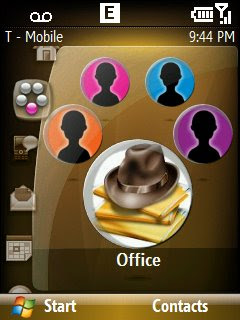
1. Connect your Shadow to the PC. App-Unlock your phone - I used SDA_ApplicationUnlock. Download the exe and run it from your PC while keeping the phone connected and ActiveSync running. Once done, start CeRegistryEditor.
2. Go to HKLM/Software/Microsoft/CHome/CMyFaves. Change the data value of the REG_DWORD entry Disabled from 1 to 0.
3. Click on HKLM/Software/Microsoft/CHome/CMyFaves/0. Make the following changes to the entries there.
Image = full image path to the picture you want to show for this contact, e.g. \windows\myFaves_silhouette_0.jpg
Name = name of the contact
Phone = phone number of the contact in the format XXX-XXX-XXXX, e.g. 123-45-6789
4. Click on HKLM/Software/HTC/My5/My5App. Collapse the tree by clicking on the '+' sign .
5. Click on Contact_0. Edit the following entries for this key.
ImageSrc = same image path as you gave on Step 3.
Name = same name you gave on Step 3.
PhoneDash = same phone number you entered for Phone in Step 3.
PhoneNumber = same phone number but without the dashes.
6. Now perform Step 3 to 5 for the other contacts - 1 through 4.
7. Click on HKLM/Software/Microsoft/CHome. For the Plugins entry in the key, make sure you have CMyFaves in the semicolon separated list. If not, add it.
8. Reboot your phone and you should now have the myFaves dialer on the home screen.
The actual functionality of the myFaves interface is revealed when you enable the notifications for the contacts. You can essentially set reminders for anniversaries, birthdays and all. I shall soon talk about enabling those in the interface.

9 comments:
Thank you for a great tip.
Question: What is the size of the image to use ( pixel, DPI etc).
Thanks
I don't think there is a restriction on that...myFaves usually resize the picture as required. Default pictures are 24-bit, 160x160.
Dear Rinku....
How do you...
"enable the notifications for the contacts" ?
Thanks in advance
That requires additional editing on HKLM/Software/HTC/My5. Currently, I am able to make changes there directly and see notifications on the interface. However, since the myFaves services are locked (I don't have myFaves on my account), missed calls, and new messages are not getting logged. I am trying to find a workaround...worst case, I shall write a small program to emulate the service. Don't know if it will work..but I am on it!! I you have experience with the registry, go ahead and play with the other entries in My5. Two is always better than one.
I am getting 5 black squares after all the described steps. I can dial the numbers, but no images ever showed up, not even the default ones. Any ideas? Thanks.
Jim, Did you follow the instructions on this blog? If so, I would suggest you read the "myFaves Revisited" article.
Thanks Rinku! It worked after I followed the steps in 'Revisited' article. Great work!
Rinku,
I followed your steps and changed everything as described and after changing the registry and rebooting the phone all the registry calues changed are again back to the default values. Any ideas ???
Please help ...
Are you using the instructions on this post or the "myFaves Revisited" one? If its the other one, then did you successfully kill the My5MsgCenter.exe before installing the cab?
Post a Comment